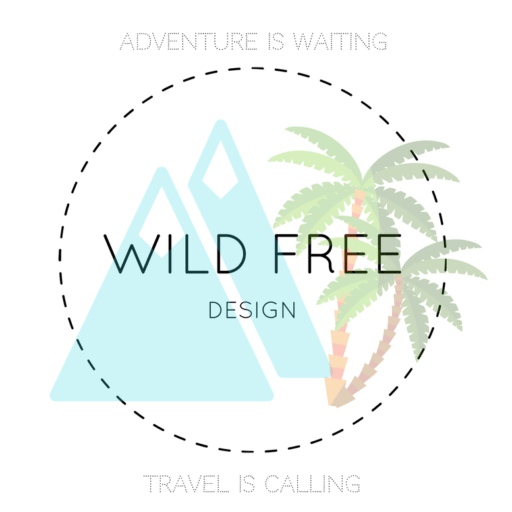How to Get Back to Classic Editor – WordPress Annoying Blocks Update

I’m not someone who likes technology updates and changes to start with. Although I might whine, I quickly adapt to the changes and forget I was even ever annoyed at some point.
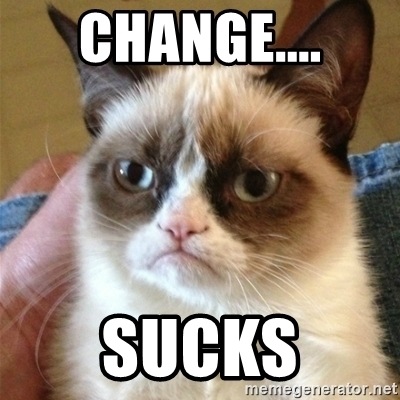
So, when WordPress decided to update on December 6, 2018 to their new blocks layout for publishing posts and pages, I was less than impressed.
At first I thought that I probably just needed to get used to it, but after a week, I was ready to throw my computer across the room. I personally feel this update has a lot of glitches. Sometimes I couldn’t get back to the article title and sometimes the HTML wouldn’t work correctly. It was a nightmare.
Being someone who owns and manages hundreds of websites (affiliate sites as well as my company http://www.bestqualitybacklinks.com/), I didn’t have time to go through the growing pains with WordPress’s new blocks update of 2018.
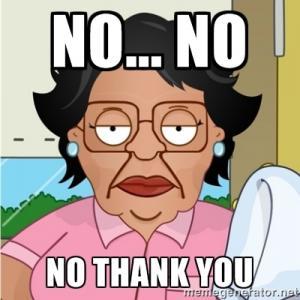
I figured there had to be a way to turn back time. The new update was majorly slowing down productivity time for myself and everyone on my team. And it wasn’t ironing itself out like most technological updates do. So I found a way to get back to WordPress classic editor and I’m sure you might want to, too! So here it is:
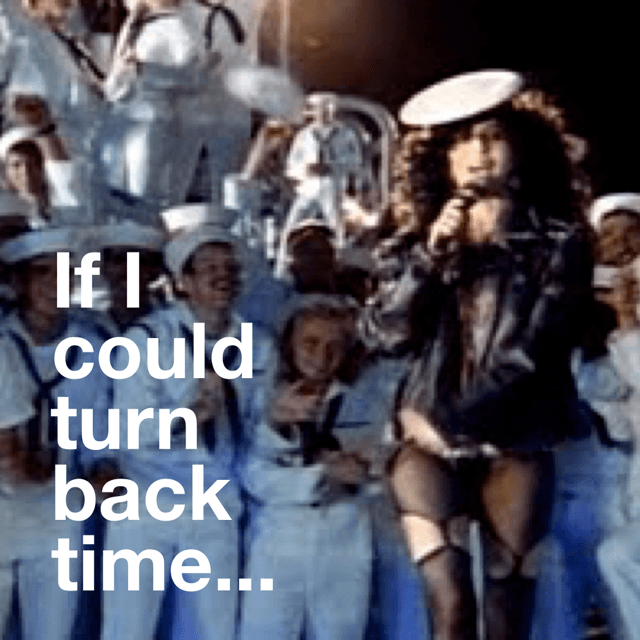
How to Get Back to WordPress Classic Editor
It’s easier than you think! I found a plugin to install that magically makes all your new WordPress Block Update Woes disappear!
Plugin Download Page: Get back to WordPress Classic Editor
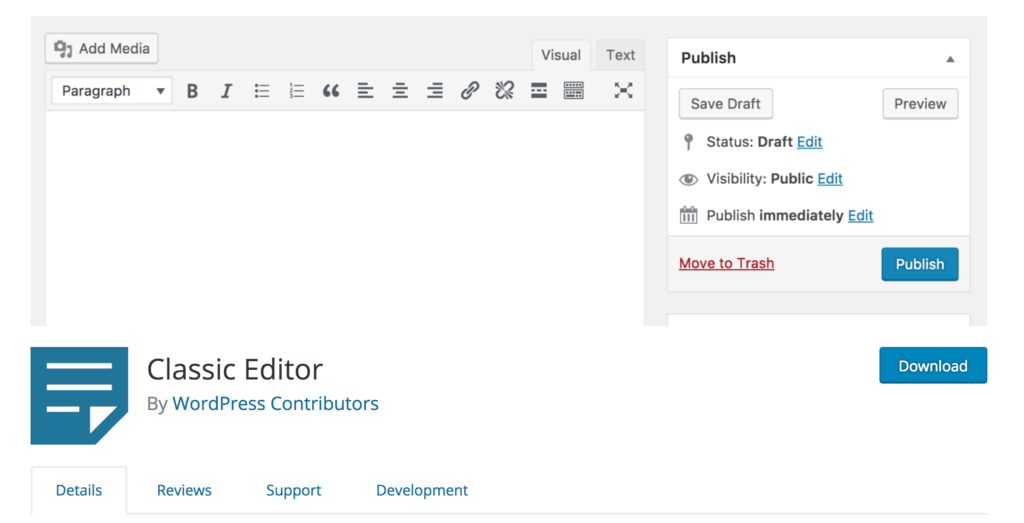
The plugin is not hard to install or set up. In fact I installed it on over 100 websites within just a short period of time and everything was back to it’s regular online hustle.
After installing and activating the plugin, you simply have to make sure “Classic Editor” is checked off on the settings page (See image below).
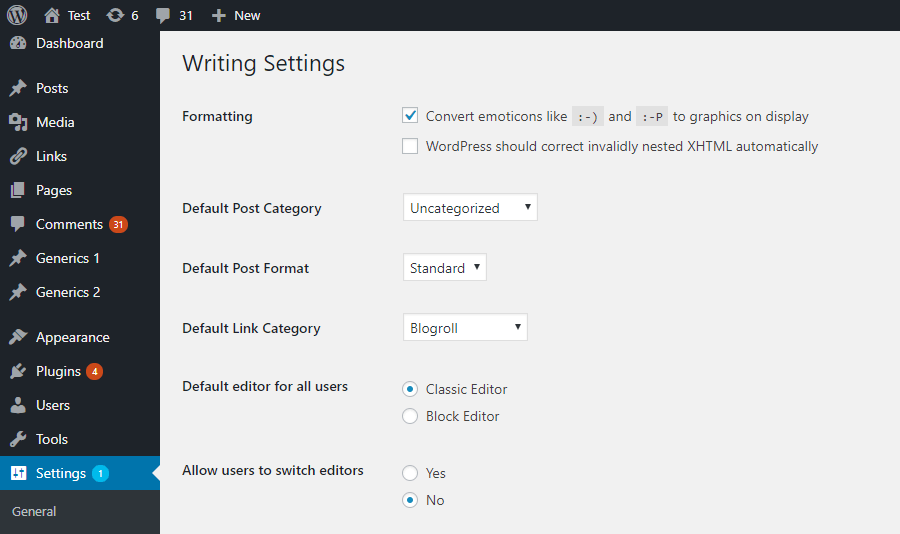
Although I usually don’t encourage anyone to not learn new techniques and try out new updates on different platforms, the WordPress Blocks Update was not a happy one for a lot of people. So I hope this editor helps you!
Lastly, check out this article on WordPress Text Spacing Issues! And have a wonderful day 🙂